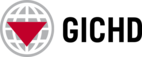Welcome to the updated GICHD training portal!
To help you with the transition to the new layout, registration and application process, we have provided the below guide with details of how to apply for training. To undertake any instructor-led or self-paced training, the first step is to login with a GICHD user account.
How to login to your existing GICHD account
- If you already had a user account on the old training portal, you can login with the same username and password details.
- If you are unsure of your account details, select the "Forgot your password?" link and follow the reset steps.
- Once logged in, you will be taken to the new user Dashboard. From here you can navigate back to the training homepage and browse forthcoming sessions, edit your profile information, or view your past training attended:
How to create a new user account
- Users without an account need to complete the account registration form.
- Once you have submitted the registration form, you will be emailed an account activation link to the email address provided. Please check your spam and junk folders just in case.
- Once your email has been verified, you can choose a secure password.
- Login with your new details and you will be taken to the new user Dashboard.
How to apply for instructor-led training
- When logged in to your GICHD account, navigate to the training homepage to browse forthcoming sessions.
- Click through to the session detail page to view the language and logistical details for the session.
- Clicking on the application button will take you to the bespoke registration form for the session.
- Some of the training sessions have prerequisites and you will need to supply evidence of these, such as certificates of completion from our e-learning courses. Please have these to hand, ready to upload.
- Once the registration deadline has passed, we will review all applications and confirm successful applications by email.
- If your application is successful, you may be asked to provide some additional accessibility, dietary and travel information. This will also be communicated by email.
How to apply for self-paced e-learning courses
- There is no requirement to apply for our self-paced courses, as they are instantly available to access for anyone who is logged in to their GICHD account.
- When logged in to your GICHD account, navigate to the course catalogue to browse all available courses.
- Clicking on the application button will take you directly to Litmos, the Learning Management System on which our course material is hosted.
How can I update information on my training account?
To update your training account information, please follow these steps:
- Log in to your account.
- Go to the "My Account" section.
- In the "Account Details" under "Profile," you can update your personal information and contact details.
If you need to change your email address, please contact training@gichd.org for assistance.
How to Access Your e-Learning Courses and download your certificate?
If you have already begun an e-learning course, please follow the instructions below:
- Log In to Your Account
- Once logged in, go to the Course Catalogue section and look for the e-learning course you have already begun.
- Click on the "Take this course" button to automatically resume from where you last left off.
- If you wish to download certificates for courses you have successfully completed, go to the Achievements section in the left-hand menu. Follow the instructions in Arabic, English, French, and Ukrainian.
- At any time you can access all your e-learning courses through My Account: Dashboard - GICHD by clicking at My Litmos Self-Paced Courses
How to Access my course content on BlackBoard?
- If your instructor-led course has content available on BlackBoard, you will be informed by the GICHD training team, once the content is ready.
- You will be able to access it through My Account: Dashboard - GICHD by clicking at Blackboard Course Content and selecting “Log in with the GICHD training account” from a drop-down menu
How to download my instructor-led course certificate?
To download your training certificate, please follow these steps:
- Log in to your account.
- Go to the "My Account" section.
- In the "Training" section go to:
- My Training Registrations, if the training is still on
- My Previous Training, if the training has already finished
- Click on Download my certificate button to receive your certificate in a pdf format.
You can follow the instructions in Arabic, English and Ukrainian.
Did you encounter an issue when registering for a training course? Please fill in the form below or send us an email : training@gichd.org